What do i need to consider before working with projection?
Setup time
Properly installing any technology takes time - don't make your projector install a low priory event.
Depending on the complexity of your system, you may need 1-6 hours to properly setup and test your projection.
Expect things to go wrong, they always do and often just require a bit of time and focus to resolve
Electrical Considerations
100-240 VAC @ 50/60 Hz (w/ 15A fuse)
10 Amps
1070 Watt consumption
This means that under most circumstances you will only be able to run one projector per fuse.
Ambient light
Although our projectors are bright, they can still be easily washed out by stage lights or other ambient light.
If you find that the image isn't as bright as you want, you may need to remove or dim competing light sources.
Quality of content
No projector, regardless of it's brightness, can make bad content look good
Be aware of resolutions. Our projectors can display up to 1920 x 1080.
Make sure to test your content through the projector to see how it looks
Projection surface
Different materials and colours absorb and reflect light differently - this affects how your images will look. Projecting onto black or another coloured surface will drastically change the way your content appears.
You can project onto almost any shaped surface, don't limit yourself to rectangular screens
Depending on your projection material, rear projection may be an option.
Dowsing
Projectors are always projecting some light, even when 'projecting black'
Fortunately our projectors have built-in mechanisms called dowsers that physically block the light.
These can be opened or closed using the included remote or via a serial over ethernet connection
Keep your expectations in check
Achieving great things takes time, patience and (often) a reasonable budget.
Try to test projection early on in the process, this way you can see what is possible and what is not.
What exactly do I need to project a video from my computer?
There are many different ways to do this and we can't explain every detail here. However this list should cover all the components you need to consider when renting a projector kit from us. If you need more assistance, we offer affordable consulting by the hour.
A computer capable of playing video
Mac or PC
SSD (solid state drive) is recommended
Media playback software
Here are a few we like:
Qlab
TouchDesigner
Isadora
Modu8
VDMX
Madmapper
HDMI output from your computer
You may already have this on your computer (look for the HDMI port)
If you don't, you will likely have either a VGA or mini display port and will need to use one of the following adapters:
Mini display port to HDMI
Use included cable adapter
VGA to HDMI - You will need to purchase an adapter
Something like this should work
HDMI to SDI adapter (Included in kit)
Requires USB power
Coaxial cable (Included in kit)
100 foot cable with BNC connectors included in kit
If you need a longer cable you can use most RG-59 or RG-6 coaxial cables with a BNC connector.
Projector (Included in kit)
Consider how this will be mounted - will it be hanging from the grid, will it be on a table?
Remember, each of our projectors weighs 55lbs
What is throw distance / How do I get an image that is x meters large?
Throw distance describes the relationship between the location of the projector relative to the surface and the size of the projected image.
In other words, this tells you how far away from your projection surface you need to place your projector in order to get a desired image size.
To calculate throw distance you can:
Use the online Christie Throw Distance Calculator.
Note you must enter the projector name DHD1075-GS under the "Projector Filter" tab.
Also make sure that you are referencing the proper lens - "1.52-2.89:1 zoom" or "0.75-0.95:1 zoom".
If this calculator doesn't work, try a different browser.
Do some math here to find these measurements.
Do I need to send my signal over SDI or can I use my own VGA/DVI/HDMI cable?
You do not have to use the included SDI converter, the projector also has DVI and HDMI inputs. Warning, we have experienced problems sending signal over longer than 25 feet of HDMI cable.
How do I get a brighter image?
What, 10,000 lumens isn't enough? You need more power?
Well first thing you should try is reducing the other light sources in your environment.
The second option can get a little tricky, and potentially requires some advanced mounting and alignment skills, but you can stack two projectors on top of each other and mirror their output to effectively double the brightness of your image. It's not actually doubled, maybe more like 1.6x as bright, but it works.
Why can't I see the menu?
Try pressing the OSD (On screen display) button on the remote
Can I orient the projector straight up/down/on it's side?
Yes! This is the beauty of laser projectors! The projector can be placed in any of the following orientations.
How do I centre the lens?
Thanks for asking!
You must centre the lens before you remove it.
Press any of the four Lens V or Lens H buttons
Press Enter
Press Enter again
Lens will move to all extremes and then centre itself. This will take about a minute.
Why is the image upside down/mirrored?
If the image is upside down press: menu - #3 - #3
If the image is mirrored - you are in rear projection mode - press: menu #3 - #4
How do I keystone/corner pin/warp?
Using the remote: #1 - #11 - #2
How do I find more technical specs on the lenses or projector?
Visit our What's Included section or the Christie website
I can't attach the lens/it won't click into place
Yeah that happens sometimes for some reason. Just press the lens release button while inserting and turning it.